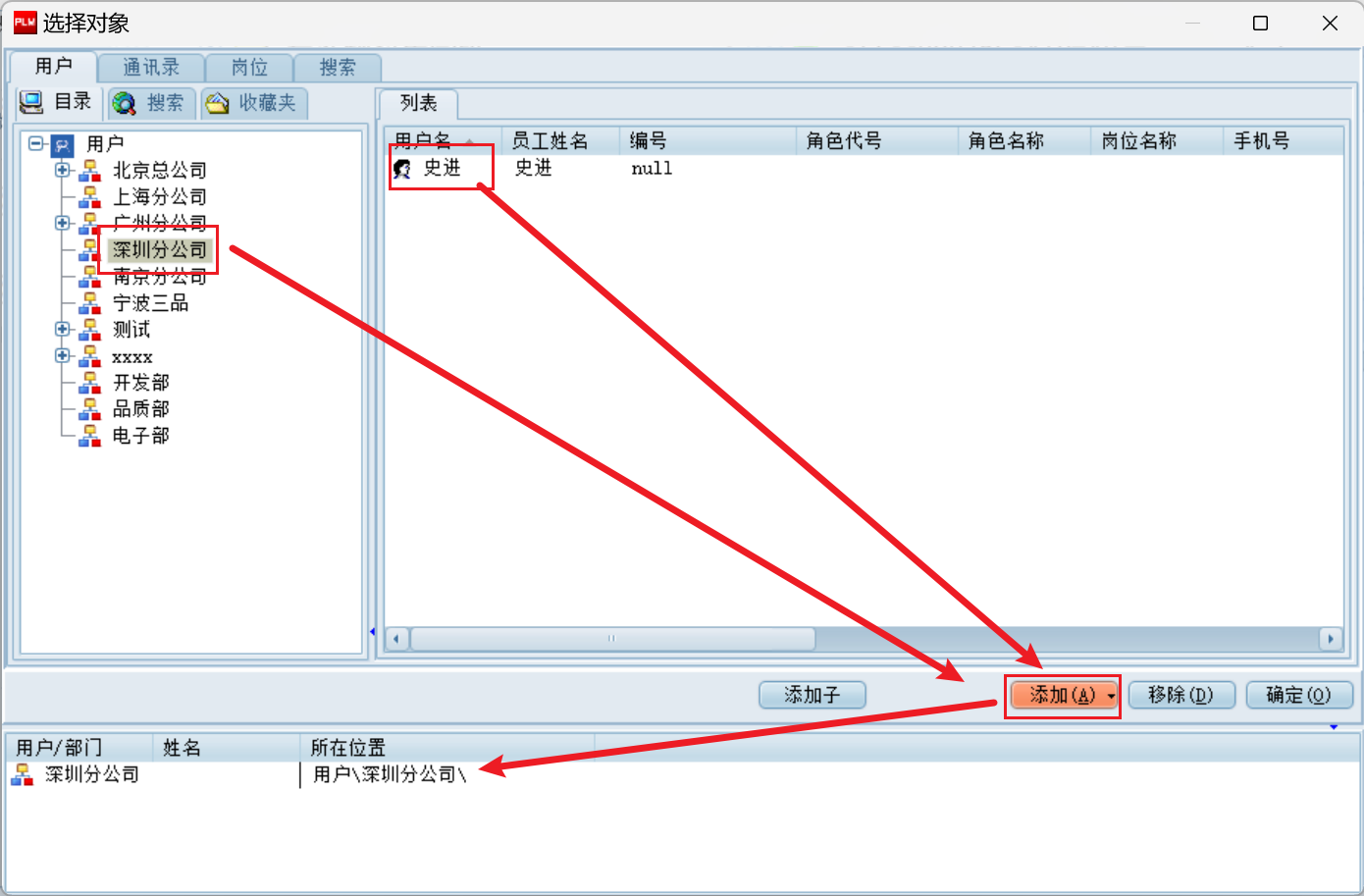1.6 KiB
1.6 KiB
目录
title:
style: nestedList # TOC style (nestedList|nestedOrderedList|inlineFirstLevel)
minLevel: 0 # Include headings from the specified level
maxLevel: 0 # Include headings up to the specified level
includeLinks: true # Make headings clickable
hideWhenEmpty: false # Hide TOC if no headings are found
debugInConsole: false # Print debug info in Obsidian console
文档发布
文档发布需要在 企业知识库 → 文档归档区 中选择文件进行发布,对文件右键,在 生命周期 中选择 发布 即可
在弹出的 发布窗体 中,需要填写发布的 主题(主题命名无强制要求,以简单易懂为主)
点击右下方的 添加 按钮,可以选择要把文件发布给谁
在 添加用户窗体 中,可以选择整个部门将其添加进来,也可以只选择某个人将其添加进来(8.266版本存在发布给部门时,部门内成员可跳过签收直接具备权限的bug)
添加后,在 通知用户 一栏中可以设置该文件发布给这些用户后,他们 签收 文件后可进行的操作权限
如果每次都要将文件发给固定的一批人,则可以通过 保存发布组 进行分组,下次再发布给这些人时,点击 插入发布组 即可将这批人添加到 通知用户 中,操作权限与保存时设置的一致